
Toyota Techstream is diagnostic software that allows you to diagnose and troubleshoot issues with Toyota and some Subaru vehicles. It reads and clears diagnostic trouble codes (DTCs) that are stored in the vehicle's on-board computer. It also provides access to various functions and systems in the vehicle, such as the engine control system, transmission system, and ABS (anti-lock brake system), so that technicians can perform tests and make adjustments as needed.
To read codes with Toyota Techstream, you will need to connect a ODB-II to USB cable to the vehicle's ODB-II port. The technician will then start the Techstream software and follow the prompts to access the diagnostic functions of the vehicle. Once the diagnostic functions are accessed, the technician can retrieve the stored DTCs and use them to diagnose and fix the issue with the vehicle.
Subaru SSM4 is Toyota's equivalent of Techstream, their dealer tool to read, set and manipulate values in the ECU, but there isn't much difference of the capabilities.
Buy a ODB-II Mini-VCI Cable
Buy a USB to Mini-VCI ODB-II cable, you can buy them on Amazon or eBay
Download and install VirtualBox
On Windows: Double-Click downloaded file, on macOS Double-Click downloaded file, run installer or drag Applications folder.
Download and install TechStream
Instructions
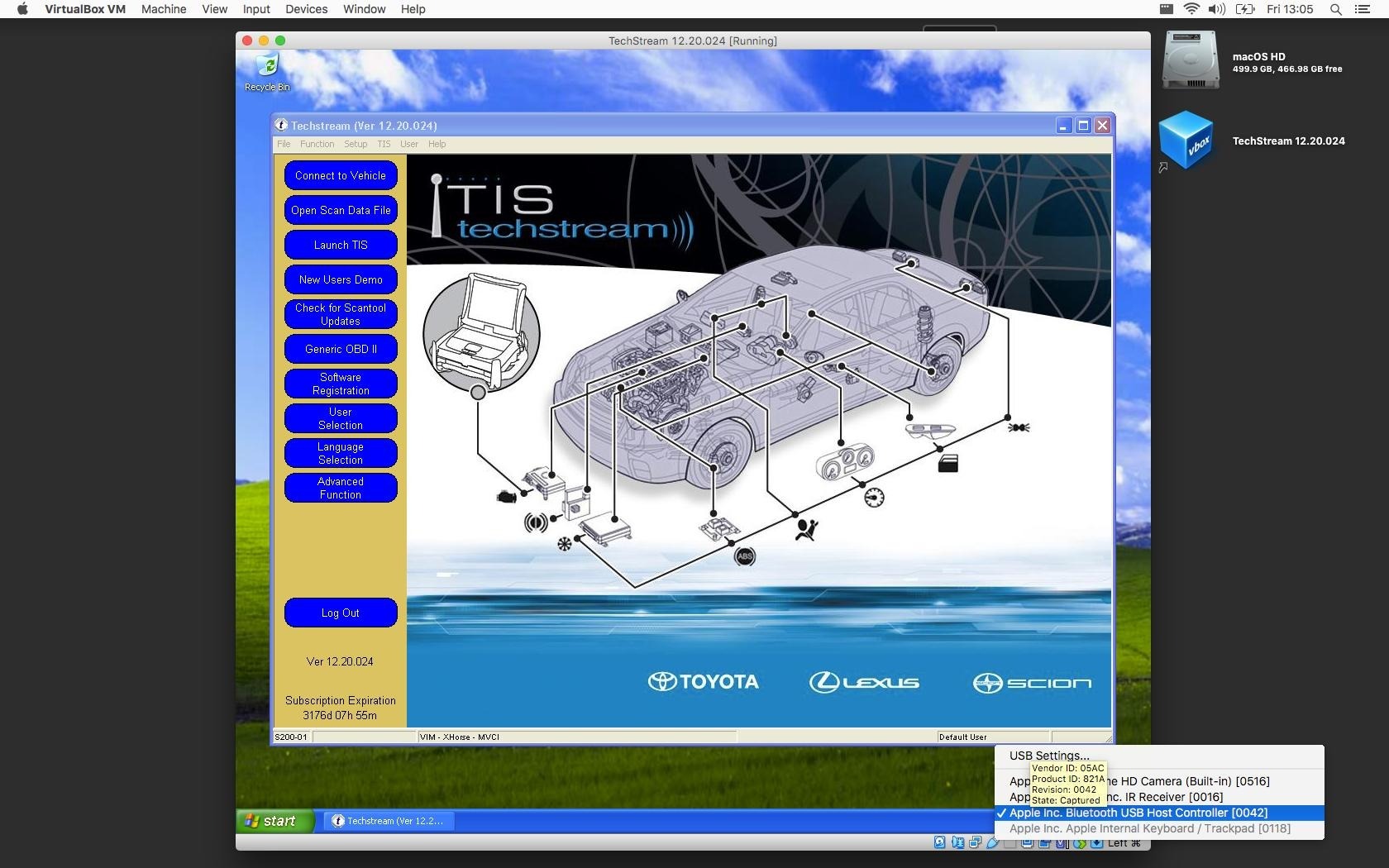
- Plug ODB-II Mini-VCI cable into the ODB-II port of the vehicle, located under the steering wheel. Plug the USB side into computer
- Verify the USB controller is enabled on the Techstream image
- in VirtualBox, click the Settings icon, navigate to Ports, USB, and verify the "Enable USB controller" is checked
- Run Techstream image in VirtualBox, wait for Windows to boot
- Start the car
- Run the installed Techstream software, located on the Windows Desktop "TechStream"
- Click the "Connect to Vehicle" button